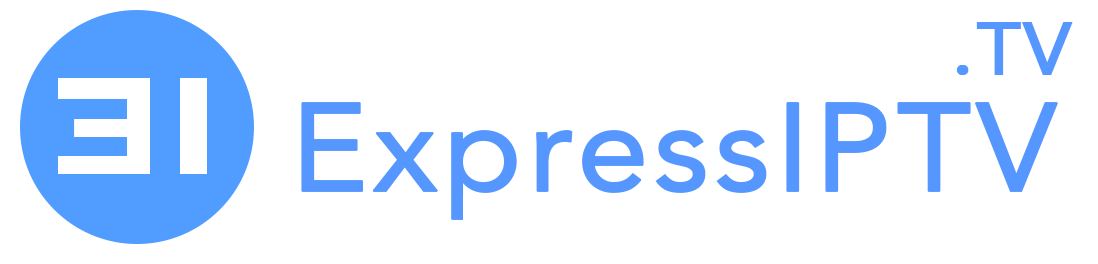How to install and access ExpressIPTV on Android, Kodi, and Smart TV
ExpressIPTV is one of the most popular online streaming services for watching TV shows and other videos. It has thousands of live TV channels with EPG support. ExpressIPTV has powerful servers all over the world, and you will be able to stream videos without any lag. You can send Full hd , HD, or SD videos with high-speed Internet. Although it is a subscription-based IPTV app, it is available at an affordable price. So you can access a long list of channels and VOD at a low cost. . Additionally, it supports streaming content in multiple languages.
Subscription plans
ExpressIPTV is a premium Internet Protocol TV service that offers various subscription packages for streaming videos.
- One month – $15
- 3 months – $25
- 6 months – $35
- One year – $50
How to install and access ExpressIPTV on Android
ExpressIPTV is not officially listed on the Google Play Store. So you have to follow some specific procedures to install it on Android devices.
Switch on the Android device and click on Android settings on your device. You can use all officials iptv players, like iptv smarters pro, xciptv, tivimate or any other official player
Alternative:
With the help of the STB emulator, you can easily install ExpressIPTV on Android phones, TV, and box.
1: Open the Google Play Store on the Android device from the Apps section.
2: In the search bar, type as STB emulator and press the search icon.
3: Select the STB emulator from the list of recommended apps to proceed further.
4: Click the Install button to get the emulator app on your Android phone or TV.
5: Now, press the Open button to launch it on your device.
6: Hover over to click the Settings option to select general settings.
7: Then press the Network Settings option.
8: You must uncheck Enable Network Cache and go back to Settings.
9: Select the profile, and then click on the profile name option.
10: Replace the profile name with the server name or color and click OK.
11: Select the Portal Settings menu and click on Portal URL.
12: You must delete the existing URL and enter the ExpressIPTV URL. Click the OK button.
13: Press the Back icon and then select STB Setup.
14: Highlight MAC Address and enter the MAC address you received as an email.
15: Click the OK button and return to the STB home screen.
16: Select the Profile option under Settings and select Server.
17: Finally, your Android device will automatically connect to ExpressIPTV.
How to install ExpressIPTV on Kodi
If you have the Kodi app installed on your smart TV or any other device, IPTV Express can be installed using the Stalker client. Take a look at the procedure given below to get ExpressIPTV on Kodi.
1: First, launch the Kodi app on your device.
2: Select the Add-ons option from the left side.
3: Select the My Add-ons menu on the next screen.
4: After that, click the PVR client option in the menu.
5: Scroll down and select Stalker client.
6: After that, select the settings icon available below.
7: Select Portal 1 from Stalker Client Settings.
8: Click on MAC Address and type the MAC address you received in your email.
9: Click the OK button and then select the Server address. Also, type the URL of the new portal that will be sent to your email.
10: Click OK and select the Activate icon in the Stalker client window.
11: On the next screen, select TV on the right side. You can finally stream ExpressIPTV on Kodi.
How to Stream ExpressIPTV on Smart TV
1. Download the Ibo player or duplexplay. and send the device key and device id to ExpressIPTV support, they will upload playlist automaticly